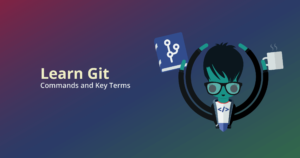Among its many features, branching in Git stands out as a powerful technique that allows developers to work on multiple tasks simultaneously, experiment with new features, and maintain a clean codebase.
In this article, we’ll delve into the essentials of branching in Git, dispel common myths, and guide you through the process using both the command line and the user-friendly GitKraken Git client.
What is a Git Branch?
Contrary to popular belief, a Git branch is not a collection of commits; rather, it’s a pointer to a specific commit. But what exactly does a Git Branch do?
As you commit changes, the branch pointer moves forward, keeping track of the latest commit. The branch graph diverges only when a commit diverges from a common ancestor.
The Git branching model is lightweight, distinguishing it from other version control systems. Its flexibility allows developers to work on isolated features without affecting the main codebase.
This model safeguards against merging unstable code and provides the opportunity to tidy up the commit history before integrating changes into the main branch.
Creating New Branches in Git
If you want to create a Git branch using the terminal, you can use the git branch command, followed by your desired branch name. This will create a Git branch on your currently checked-out reference.
Learn more about how to create a branch in Git, including how to use one command to create and checkout your new branch simultaneously. By creating branches from specific commits, developers can experiment with new ideas while preserving the main branch’s stability.
How to Rename a Branch in Git
Renaming Git branches is a common practice in software development. To rename a local branch, you can utilize the git branch -m command. If you need to rename a remote branch, the process involves pushing the new name upstream.
This ensures that your branch names accurately reflect the purpose of your work, making project management more organized.
How to Delete a Git Branch
Deleting branches that have served their purpose is essential to maintain a clean repository. When it comes to local branches, the git branch -d command allows you to remove them.
For remote branches, the process differs, involving the use of the git push command. GitKraken Client’s user-friendly interface simplifies the task of both renaming and deleting branches, promoting smoother collaboration and improved project visibility.
Switching Between Branches
As projects grow, developers frequently find themselves switching between branches to work on different features. The git checkout command facilitates seamless transitions between branches. This capability is essential for managing concurrent tasks efficiently.
It’s much easier to understand the fundamentals of branching in Git when you have a visual representation of your history.
Branching with GitKraken Client
For those seeking a more intuitive approach to branching, GitKraken Client offers a luxurious experience. Creating a branch in GitKraken Client is as simple as right-clicking on a commit and selecting Create branch here.
How do you create a Git branch with GitKraken Client?
To create a Git branch using GitKraken Client, right-click on the target commit and select Create branch here from the menu.
If you’re using the terminal, you will use the git branch command followed by your desired branch name to create a Git branch in your repository.
How do you rename a Git branch with GitKraken Client?
To rename a local branch using GitKraken Client, simply right-click on the branch name and select Rename [branch name] from the context menu. Next, type in your desired new branch name and hit Enter to confirm your new branch name.
How do you delete a Git branch with GitKraken Client?
To delete a Git branch in GitKraken Client, right-click the branch name from the graph and select Delete [branch name].
With GitKraken Client, you can rename, delete, and organize branches with the speed and efficiency of the CLI, all while maintaining the user-friendly visuals offered in a GUI. Level up your workflow and try GitKraken Client for free!
Frequently Asked Questions
What is the purpose of branching in Git?
Branching in Git allows developers to work on separate features or tasks independently, helping to keep the main codebase stable.
How can I switch between branches quickly?
Use the git checkout command followed by the branch name to switch to a different branch.
How to checkout a branch in Git?
To switch to a different branch in Git, you can use the git checkout command followed by the branch name you want to switch to. If the branch exists in the repository, Git will update your working directory and HEAD to that branch.
How to clone a branch in Git?
To clone a specific branch in Git, you can use the command: git clone -b branch_name repository_url.
Can I rename a branch that has already been pushed to a remote repository?
Yes, by pushing the renamed branch to the remote repository and updating the upstream reference.
How to check which branch I’m in?
To check which branch you’re currently on in a Git repository, you can use the git branch command and display a list of all branches in your repository, with the currently checked-out branch indicated by an asterisk (*) before its name.


 GitKraken MCP
GitKraken MCP GitKraken Insights
GitKraken Insights Dev Team Automations
Dev Team Automations AI & Security Controls
AI & Security Controls