Welcome back! We’ve got 9 more tips to help you navigate GitKraken more efficiently.
GitKraken Tips
1. Switch between dark and light themes in UI Preferences. We gave the light theme some love in v2.0!
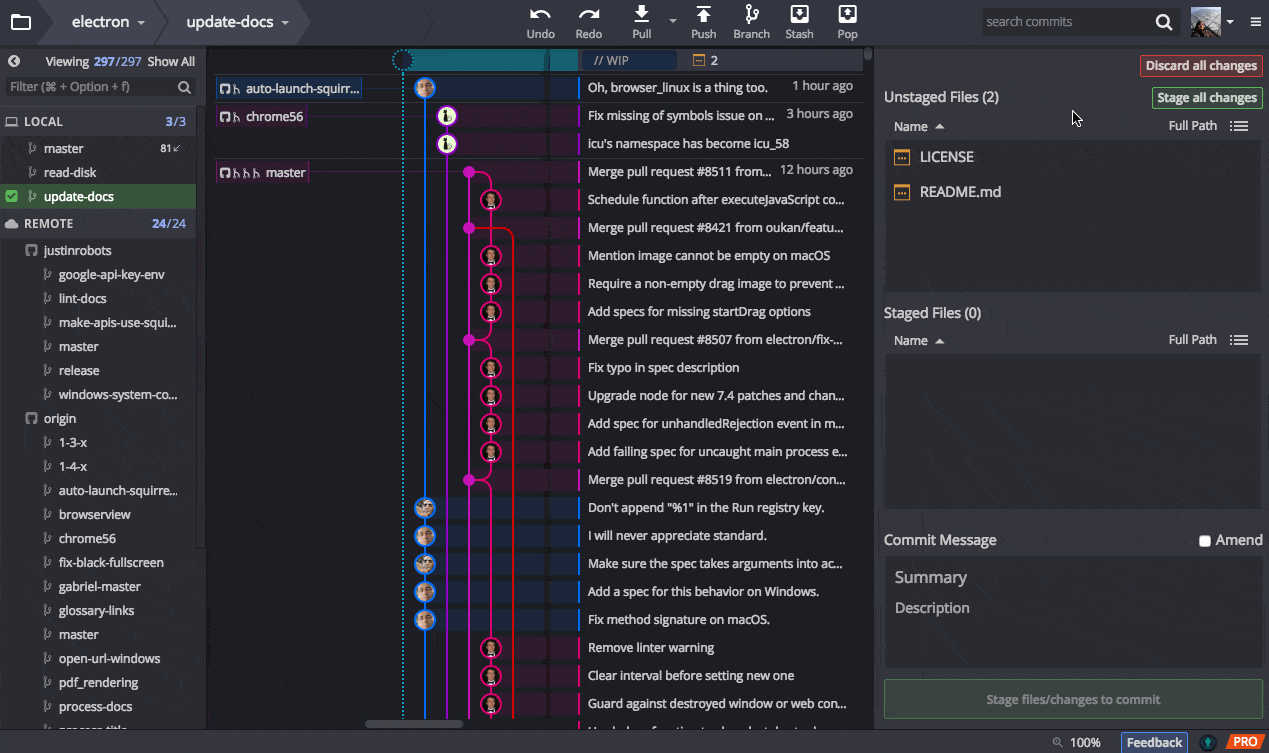
2. When viewing file history, select a commit to view its diff then click the commit SHA to jump to that commit in the graph.
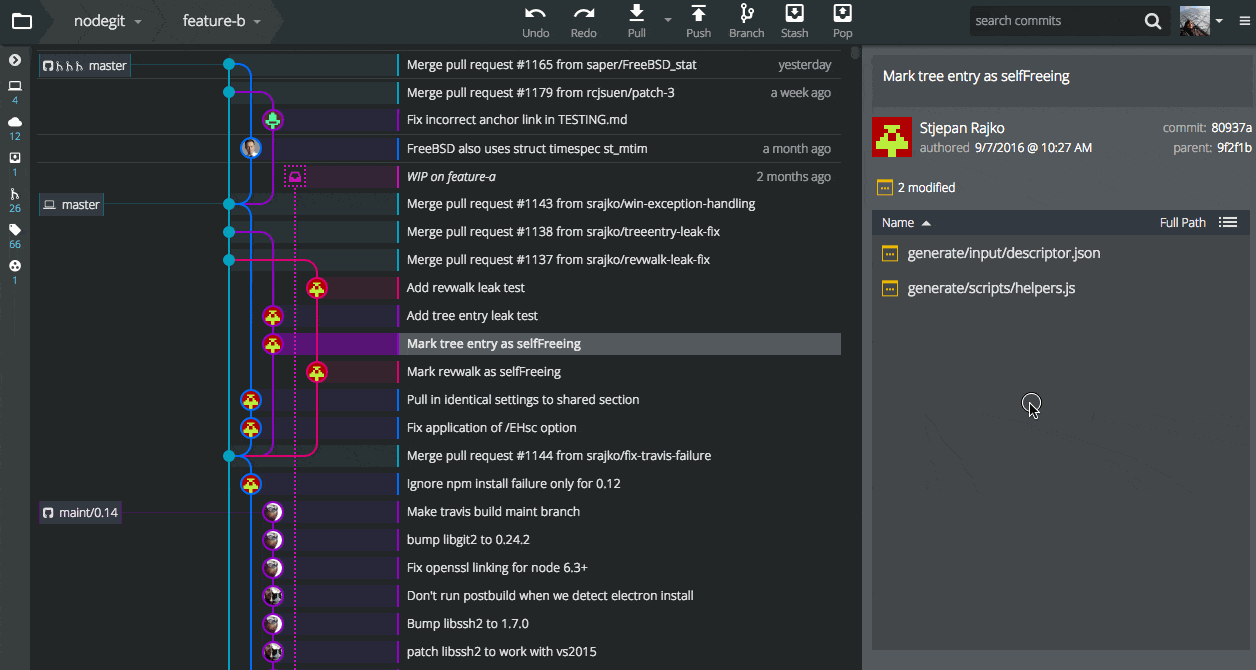
3. Use keyboard shortcuts to quickly stage S or unstage U selected files in the right panel.
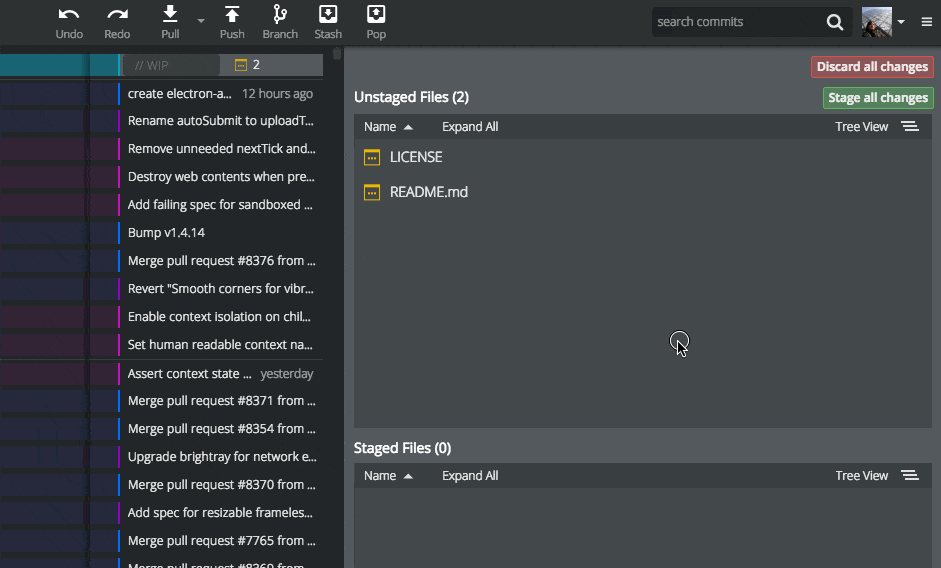
4. Shortcut cmd/ctrl + \ will minimize or expand the left panel to make room for larger commit graphs.
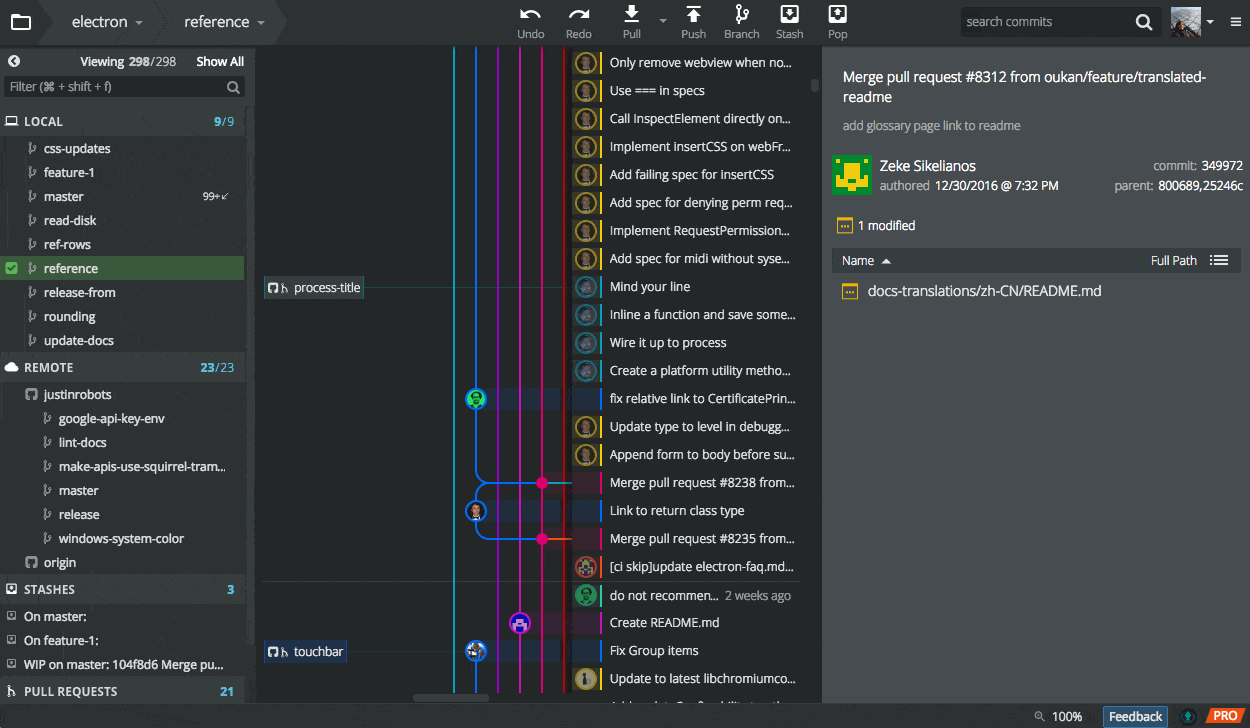
5. Quickly zoom in/out of GitKraken with cmd/ctrl + +/-. Reset to 100% with cmd/ctrl + 0.
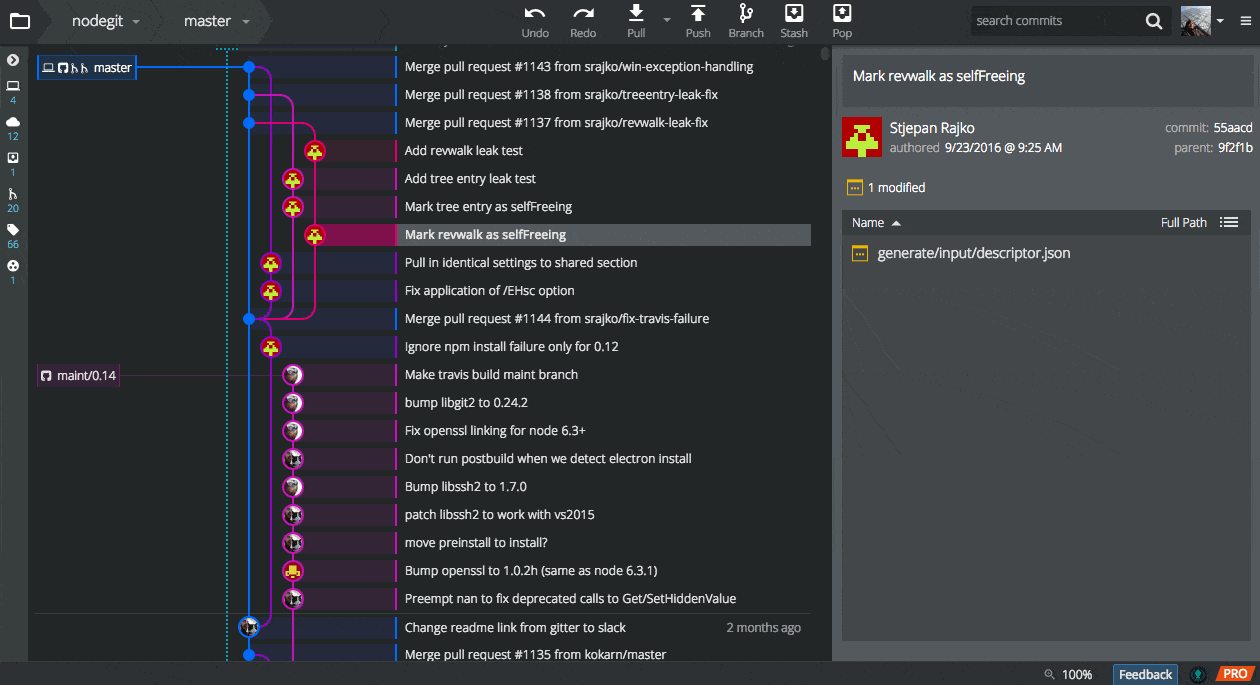
6. Remotes can be fetched individually from the left panel – no need to fetch them all!
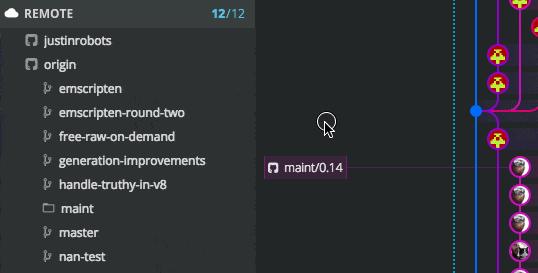
7. Check out a branch 4 ways: 1. double click in the left panel 2. in the graph 3. in the toolbar dropdown 4. in the command palette cmd/ctrl+ shift + p.
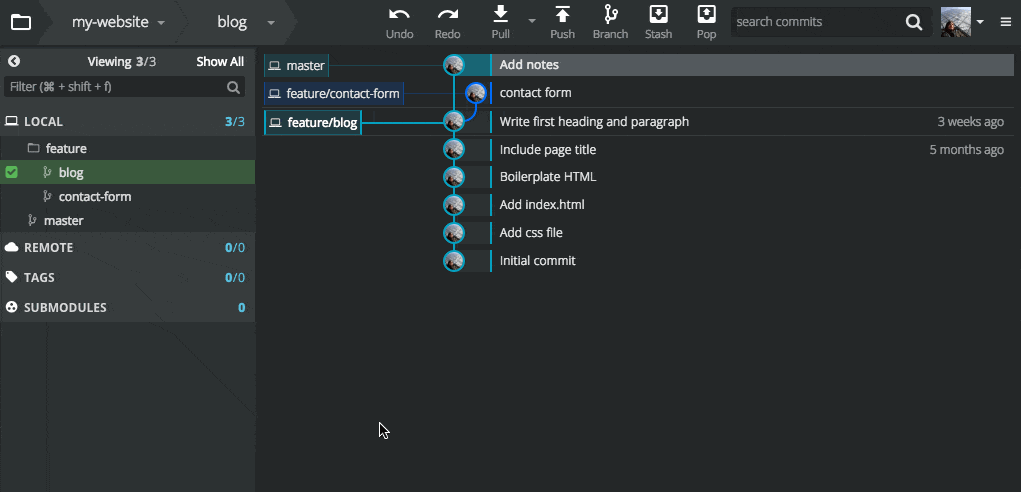
8. Organize branches into folders in the left panel by naming them with a slash between the folder and branch name.
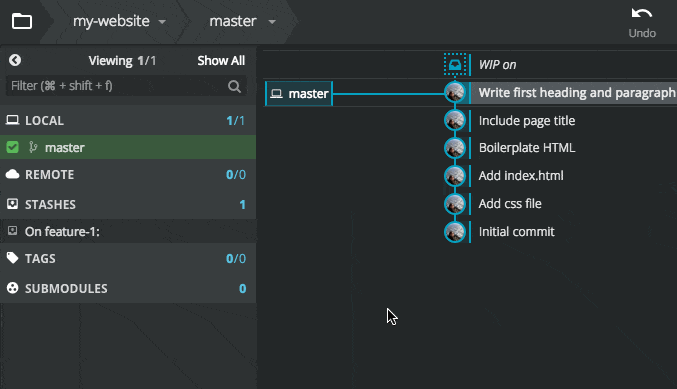
9. With the left panel collapsed, switch repos or branches quickly from the toolbar, the fuzzy finder cmd/ctrl + p or the command palette cmd/ctrl + shift + p
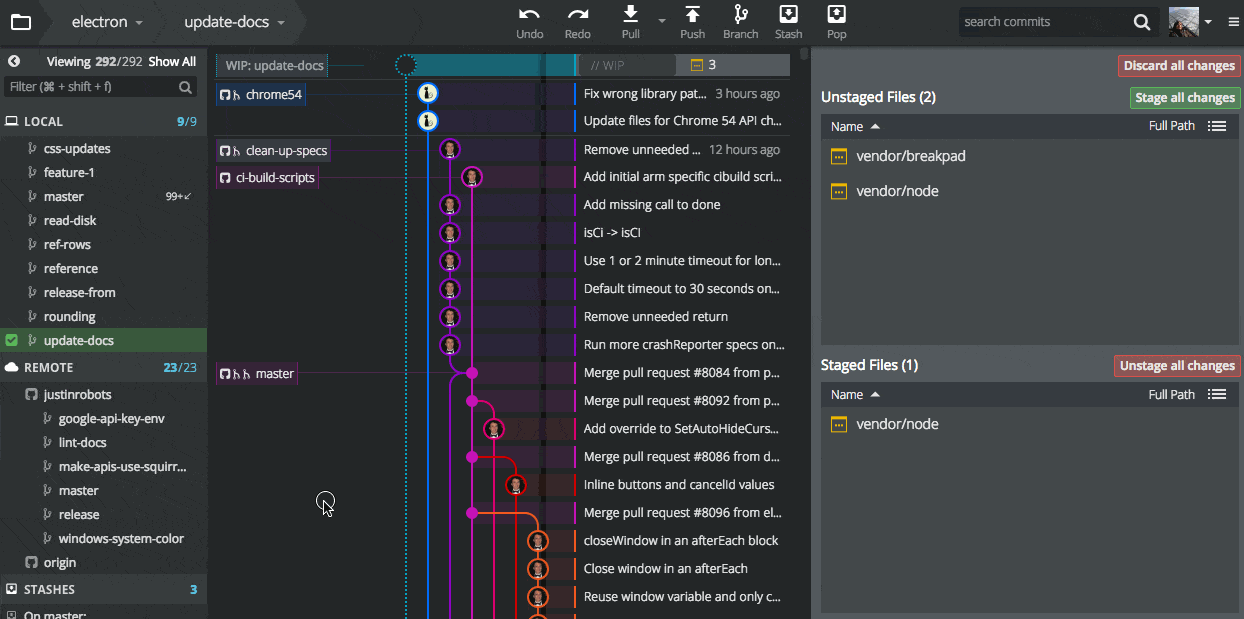


 GitKraken MCP
GitKraken MCP GitKraken Insights
GitKraken Insights Dev Team Automations
Dev Team Automations AI & Security Controls
AI & Security Controls





