Each week we share a #GitKrakenTip on Twitter to help you become a more productive Git user. If you’re just getting started with our Git client—on Windows, Mac or Linux—I recommend starting with this 2-minute overview video of GitKraken.
I’m pretty new to git, so there’s a lot to learn. @GitKraken is THE git client. It’s so clean and easy to use!
— Rodrigo Aranguren (@arangurr) March 25, 2016
If you’re already using GitKraken, hopefully you’ll learn something new from our latest tips:
GitKraken Tips
1. Have a merge conflict? Click the file in the right panel and resolve it with our merge tool.
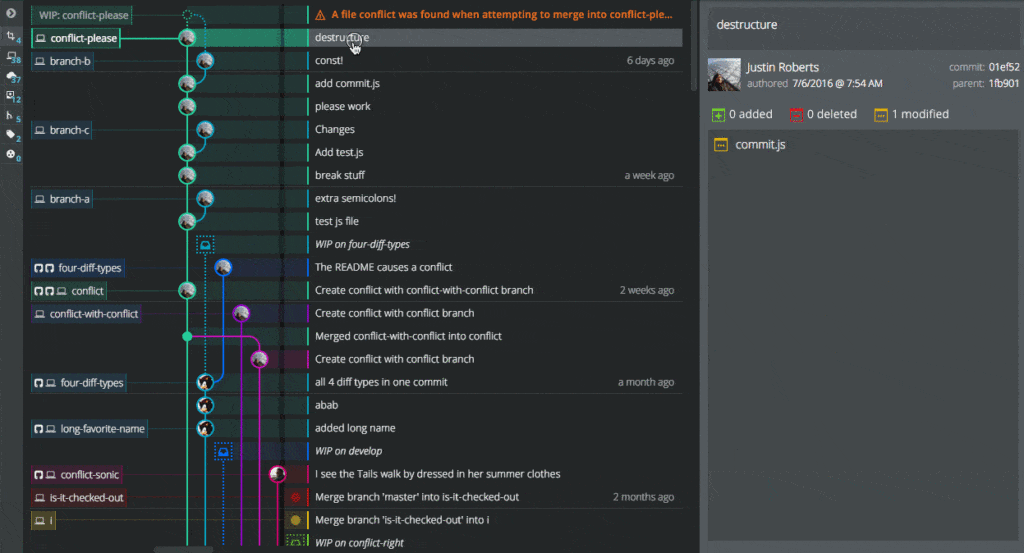
2. When merging, choose to either create a merge commit or fast-forward your branch.
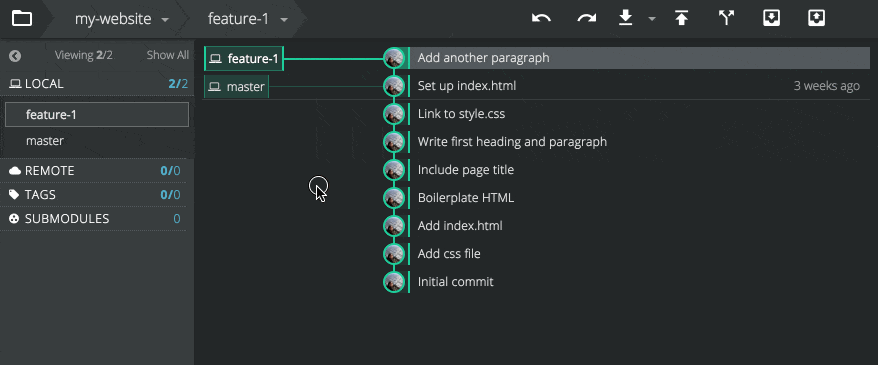
3. Easily preview and discard hunks or even specific lines of code before staging file changes.
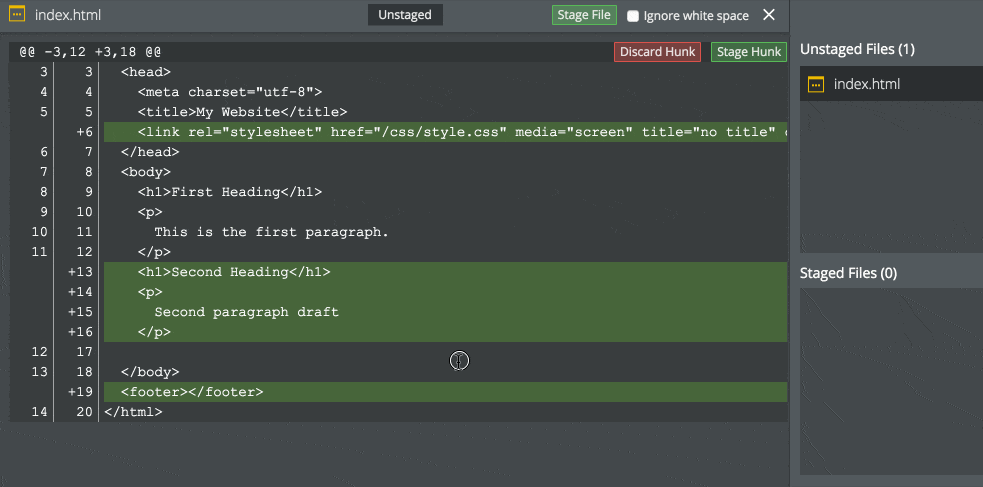
4. Resize the commit graph to optimize space for repos with many branches, even down to a single column.
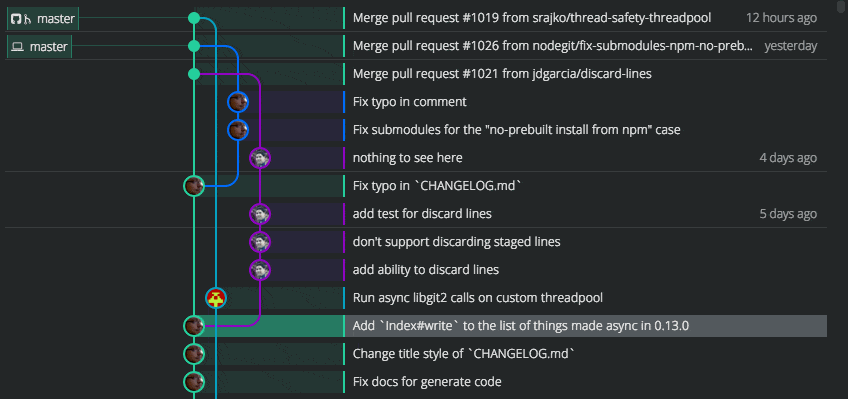
5. Toggle tree view to see file changes by folder, view change summaries quickly & stage entire folders.
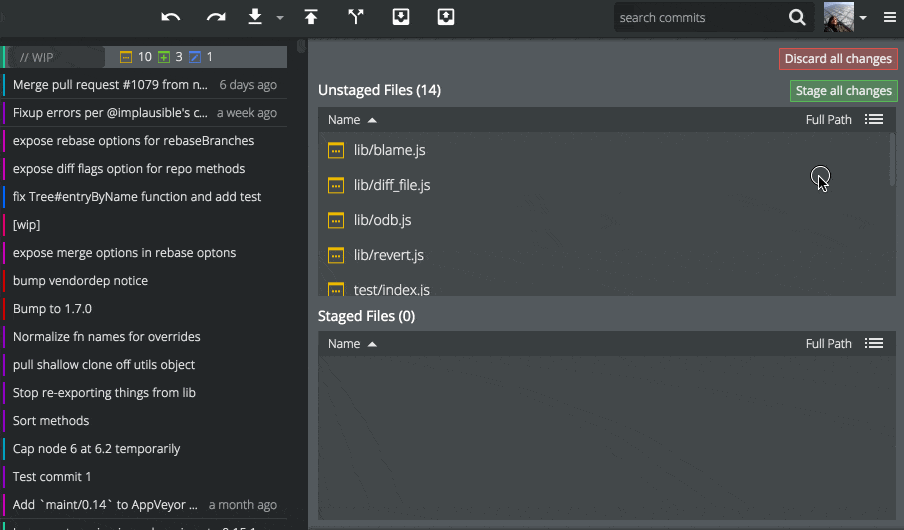
6. View a file’s history to see diffs for each commit, and toggle blame to see who made changes where.
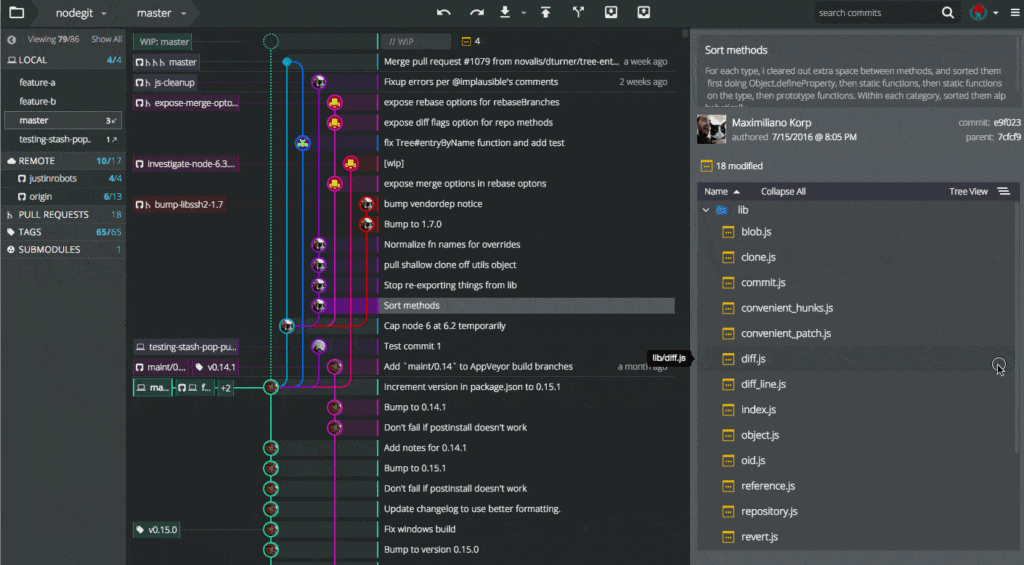


 GitKraken MCP
GitKraken MCP GitKraken Insights
GitKraken Insights Dev Team Automations
Dev Team Automations AI & Security Controls
AI & Security Controls





