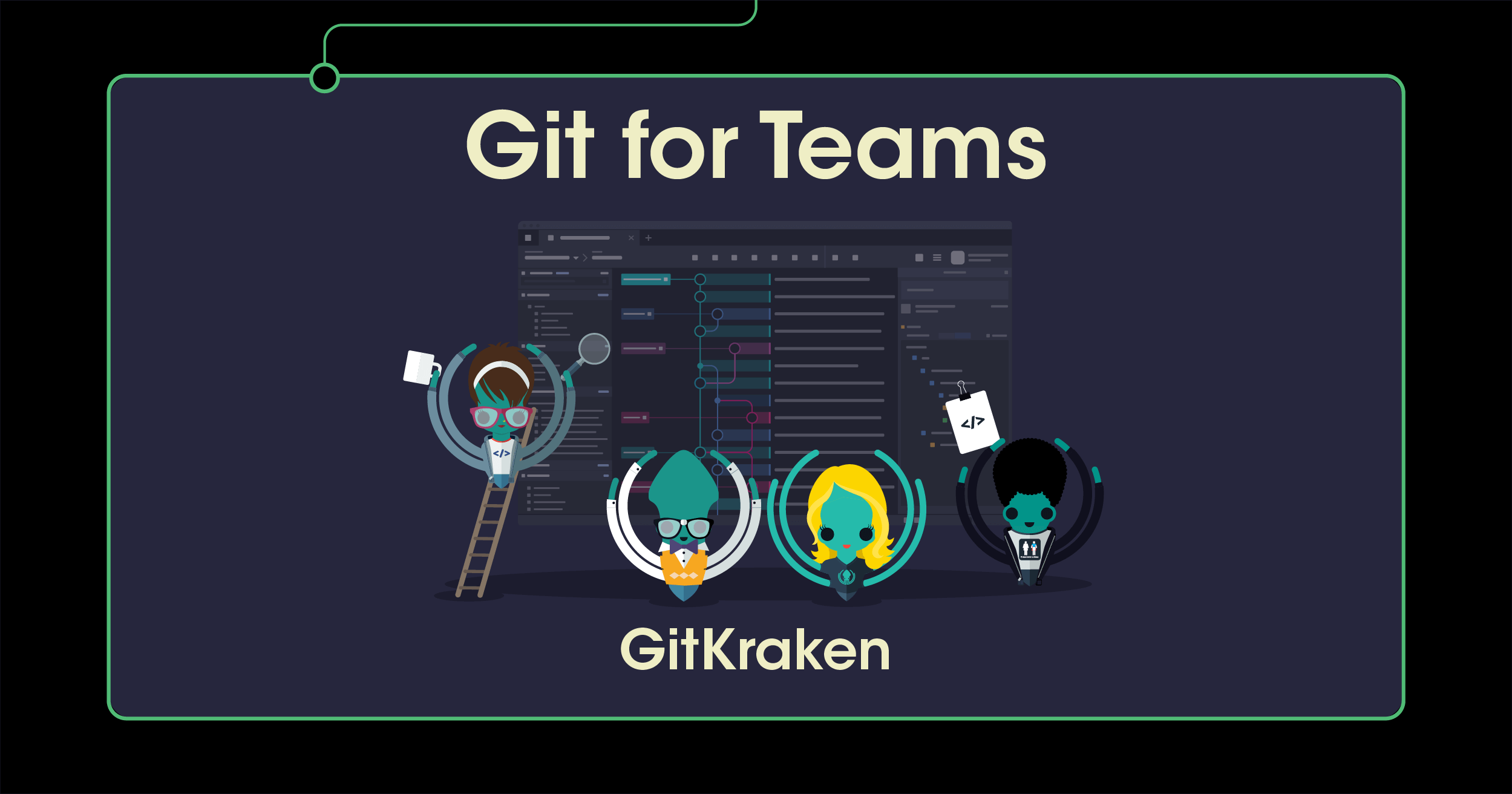You groan. Perhaps not audibly, but your eyes widen and then slowly shut with dread. After a lucky streak of merging feature branches without incident, you finally hit a Git merge conflict. Unsure of where to start, you sheepishly bring up Slack and direct message a plea for help.
Maybe this has been you, or maybe you’ve just seen it happen. Either way, it means spending time untangling the code by yourself, or with the sympathetic assistance of another. Hopefully that code freeze deadline is mercifully in the not-so-near future! But did it have to happen like this? And is there something that can speed up the conflict resolution?
The GitKraken Git GUI is a productivity and team collaboration tool that saves teams time and grief, and gives individual developers the confidence to safely contribute code. Consider GitKraken your chance to level up your entire squad with incredible team features like merge conflict alerts and resolution, pull request and issue tracking management, and the Git for Teams view.
Collaboration in Git has never been this magical.✨ Level up your team with GitKraken.
Git for Teams View
Let’s imagine getting the critical team info you need at a glance. When you open your Git repository inside of GitKraken, the easy-to-read commit graph will help you visualize your team’s commit history, allowing you to see who made what code changes and when.
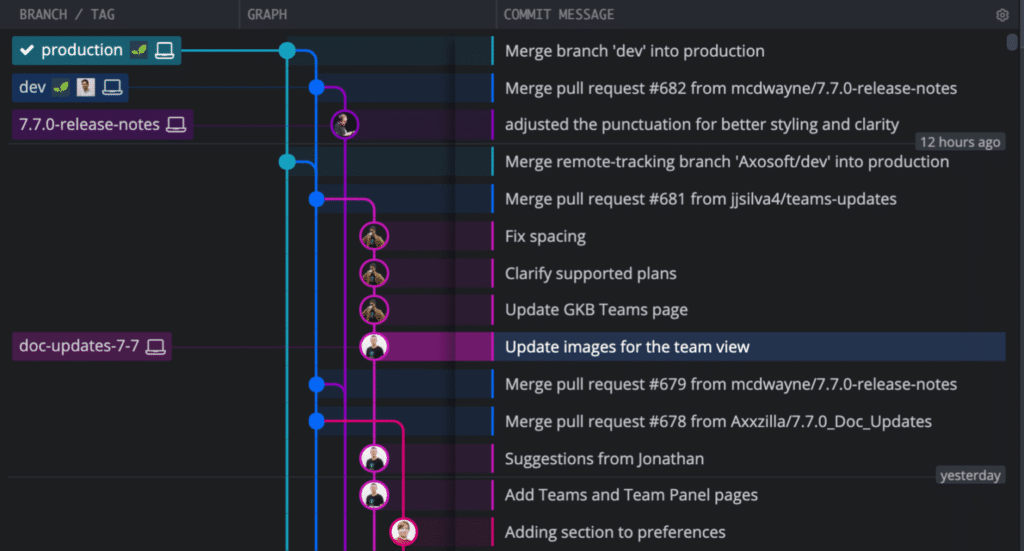
To enable the Git for Teams view in GitKraken, navigate to Preferences → Your organization name to view your current list of organization members. This is also where organization admins can:
- Invite users to the organization
- Assign roles to organization members
- Create and manage team(s)
Git for Teams in GitKraken gives admins the power to keep things organized when team members leave, and makes onboarding new employees simple and convenient.
Additionally, admins can easily invite contributors to the organization from the Suggested Members list. This will help ensure you don’t miss any active contributors.
After you’ve enabled Git for Teams in GitKraken, from the left panel of the central UI, you will be able to see all the teams you are a member of, your team members, and who is working on which files and branches.
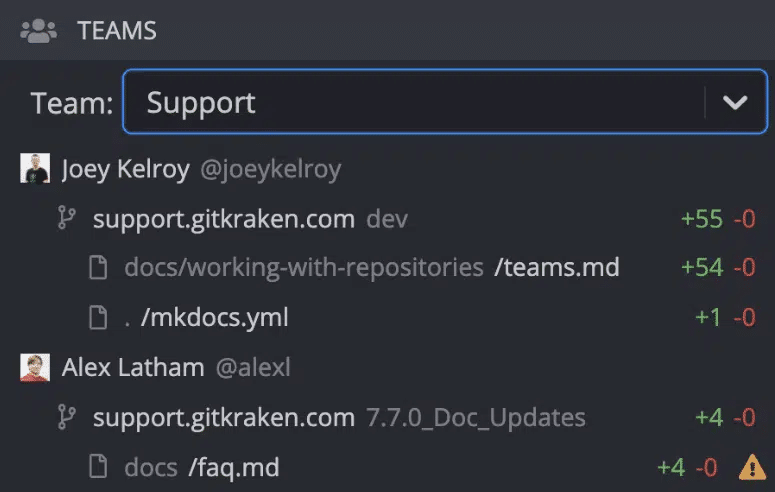
See Git Merge Conflicts Coming
Now, let’s imagine a reality with fewer merge conflicts.
The Git for Teams view in GitKraken will show you which branches and files each team member is working on, and will show a warning icon ⚠️ to indicate when you and a team member have both made changes to the same file and may encounter a merge conflict. A quick Slack message to your collaborator could save you both a lot of time and grief.
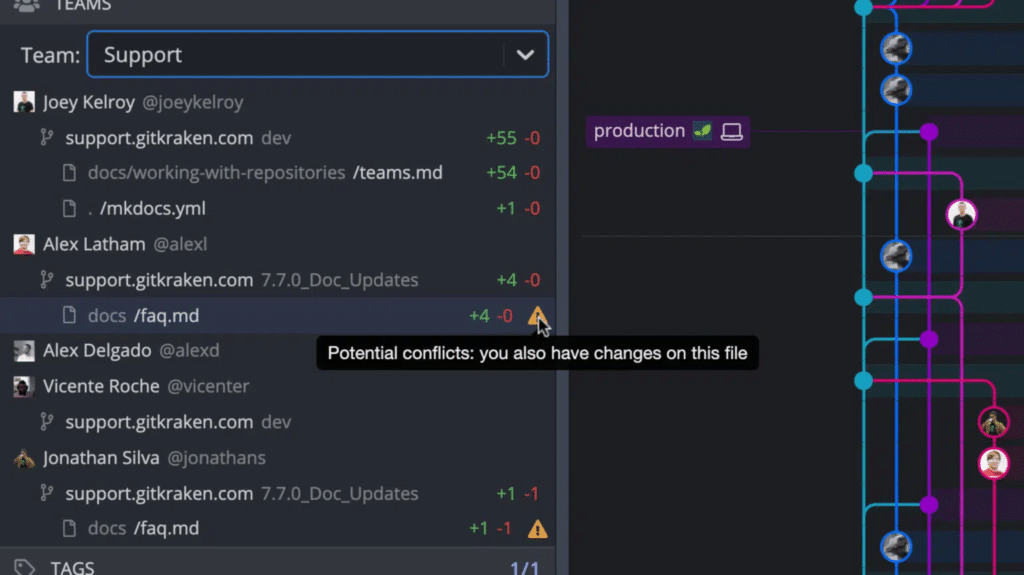
GitKraken is the only Git GUI that detects and alerts you of potential conflicts so you can prevent them from happening. 💯
Resolving Git Merge Conflicts with Speed
While preventing merge conflicts is handy, it doesn’t help you resolve a conflict if you’ve already encountered one. Even with the best preventative measures, Git merge conflicts will likely still occur from time to time.
Thankfully, the GitKraken Git GUI has a built-in merge tool to make conflict resolution amongst team members clear and easy.
Clicking a conflicted file from the right panel will open the merge tool to show the current branch on the left, and the target branch that you’re merging into on the right. Checking a section adds it to the output at the bottom so you can see the options in context to decide which makes the most sense to commit. You can also configure other external merge tools, in case you have a preferred tool.
Fork Git Remotes
GitKraken comes with other speed boosts, especially for you and your collaborators.
Using forks with your team? Git remotes are easy to search for and add when using GitKraken integrations for GitHub, GitLab, Azure DevOps, and Bitbucket. This makes viewing and interacting with other forks and remote branches in Git quick and easy.
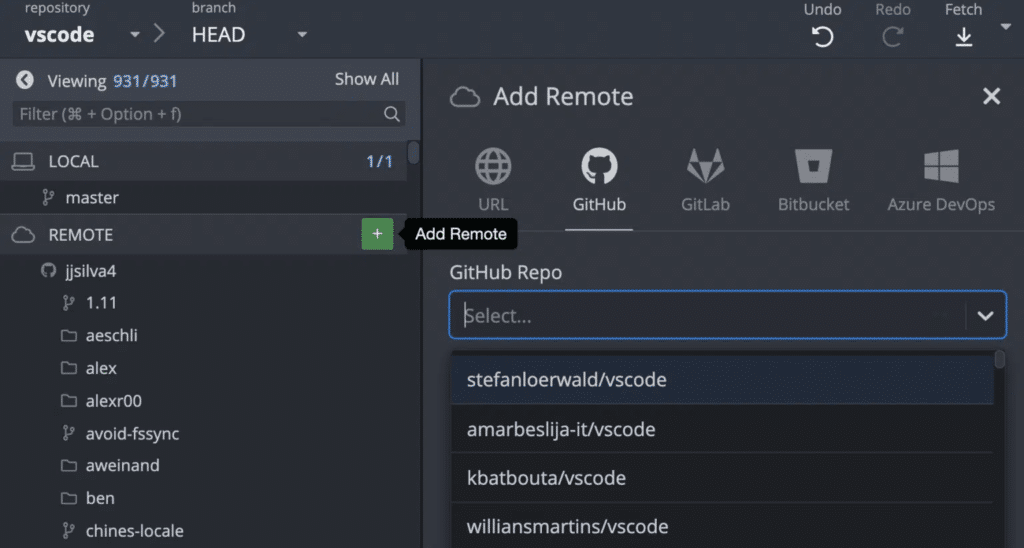
Git Pull Request Management
It’s swift and simple to create Git pull requests in GitKraken; just drag-and-drop one branch onto another, or hit the + icon from the pull requests pane in the left panel. This groups all of your pull requests together in the left panel, and adds a pull request icon to the branch in the graph.
Teams using GitHub get even more PR capabilities. If you’re creating a GitHub pull request in GitKraken, you can apply pull request templates and add assignees, reviewers, and labels.
And with the pull request view you may edit, merge, approve, request changes or comment on a pull request without ever leaving GitKraken. From the interactive pull request view, you can also click to immediately check out the branch from the graph, which should save you and your team time testing PR changes locally.
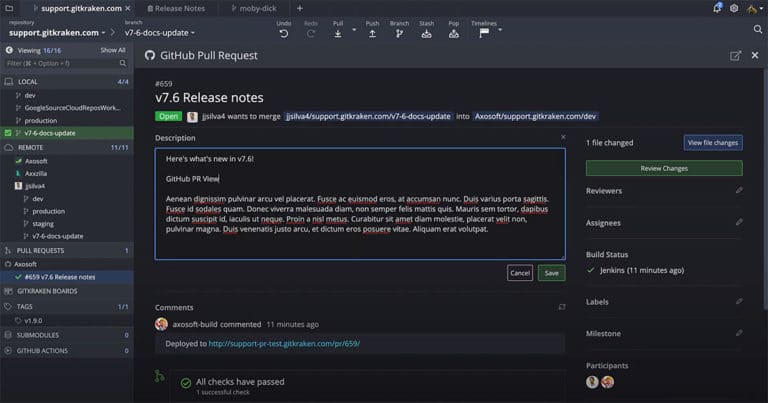
The GitHub pull request view is fantastic! 👏 Loads faster than GitHub! 🔥 ” – Jake, GitKraken User
Filter Your Commit Graph by Author or Team
If you have the Author column enabled for your commit graph in GitKraken, you may filter the graph by team, or by individual contributors. This will highlight the commits made by any contributors matching your filter, which should make the graph easier to scan if you’re looking for work completed by members of your team.
Issue Tracking Integrations in GitKraken
Do you already use an issue tracker with your team? GitKraken integrates with popular issue trackers like Jira, GitHub Issues, GitLab Issues, Trello, and GitKraken Boards.
To view your issues inside of GitKraken, navigate to Preferences → Issue Tracker and then choose the issue tracker for the currently open repo. You can also set this as a default for your other repos.
Once connected, you can select the project in the left panel to view and filter issues. When you select an issue, you’ll be taken to the issue details view where you may edit the status/column of the issue, add an assignee, add comments, or create branches tied to issue, where the issue ID and title becomes the branch name.
To make GitKraken’s Jira Issue Tracking integration even better is the addition of Git Integration for Jira, another GitKraken productivity tool for teams using Git. Access GitKraken deep links for commits, branches, and tags, inside of Git Integration for Jira, or open commits and file diffs related to Jira Issues in Git Integration for Jira. Less context switching and better issue management. 💥
GitKraken is the Best Git Client for Teams
You might think GitKraken is just a Git GUI, or that it’s just a tool for individual developers. You might even think you can get by with alternatives.
While single player mode is important, there is power in adding more collaborators. There’s power in letting GitKraken’s legendary team features start you down the path to preventing collisions and grief.
So plug in those controllers, and let’s start the next level together.
Empower your team to achieve more with Git by avoiding merge conflicts and improving PR and issue tracking management.


 GitKraken MCP
GitKraken MCP GitKraken Insights
GitKraken Insights Dev Team Automations
Dev Team Automations AI & Security Controls
AI & Security Controls