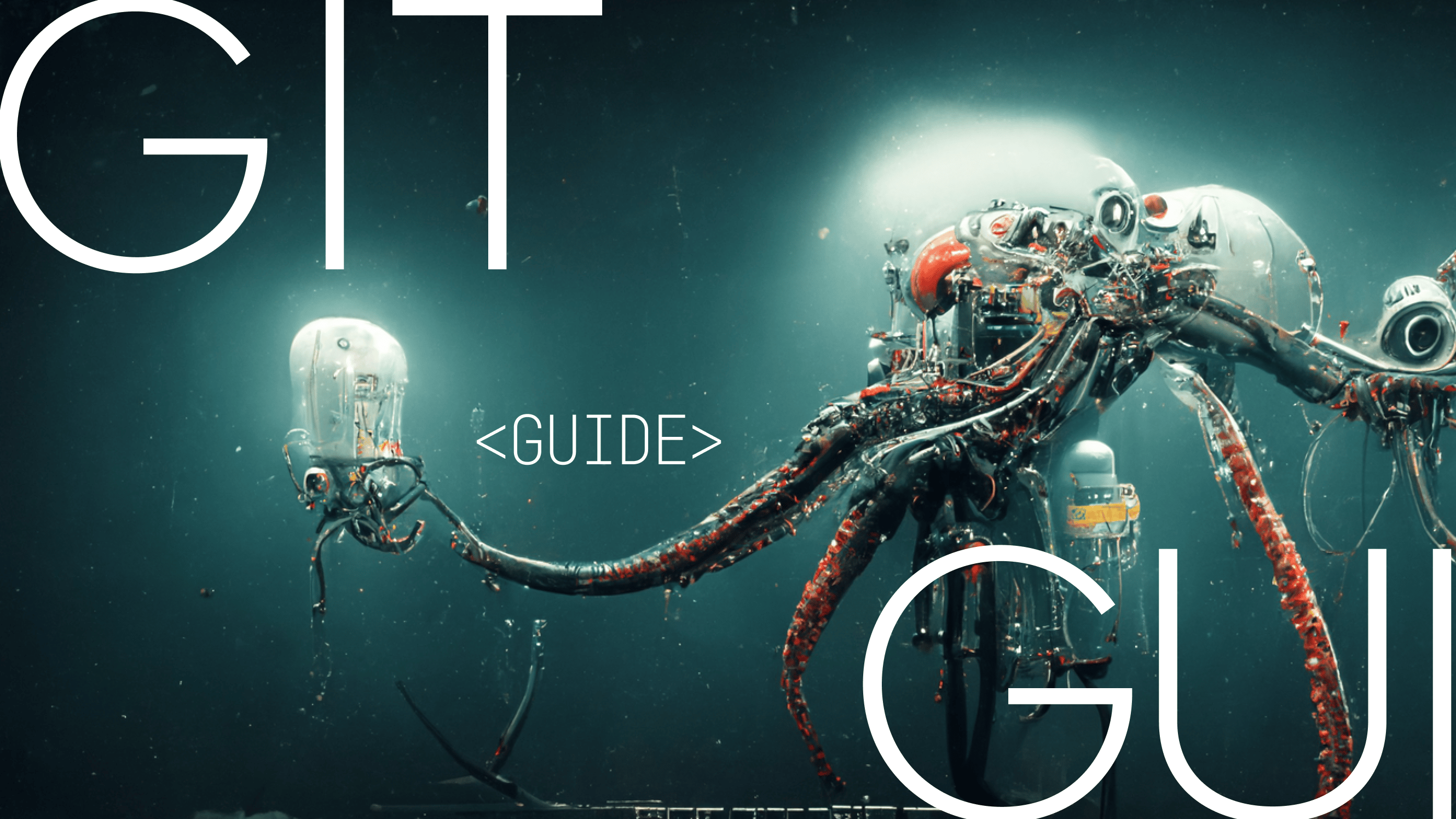Git is a version control system (VCS) that allows you to track the development of a project over time. At the time of Git’s inception in 2005, developers had to use the command line interface (CLI) to manage Git. Learning and using the command line however is often an extremely difficult task for many developers and in some cases represents a significant barrier of entry for those seeking to leverage the power of Git.
Enter the graphical user interface (GUI), also referred to as a Git Client. A Git GUI is a tool that helps developers visualize their Git repositories and run Git actions with a few simple mouse clicks or keyboard shortcuts.
It’s common for new and seasoned developers to leverage a Git GUI in their regular workflow. As you learn more about Git and interact in related communities, you’ll likely notice that some people have very strong opinions about using a GUI vs the CLI. Both tools have significant benefits and it’s important to remember that you should select the tools that help you write code you’re proud of. Millions of developers around the world use Git GUIs to make their lives easier and level up their coding.
In this article, we’ll compare the top Git GUI Clients out there to determine which is the best Git GUI. To compare each Git Client, we will use the following parameters: OS support, price, and feature catalog.
Best Git Clients Compared
In an effort to provide a comprehensive comparison of the best Git clients on the market, we have explored exactly how GitKraken fares against each of the Git GUI Clients in these articles:
- GitKraken Desktop vs Fork
- GitKraken Desktop vs Sourcetree
- GitKraken Desktop vs Tower
- GitKraken Desktop vs SmartGit
- GitKraken Desktop vs GitHub Desktop
Best Git GUI Winners
GitKraken Desktop | Fork | Sourcetree | Tower | GitHub Desktop | SmartGit
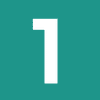 Best Git GUI For Teams: GitKraken Desktop
Best Git GUI For Teams: GitKraken Desktop
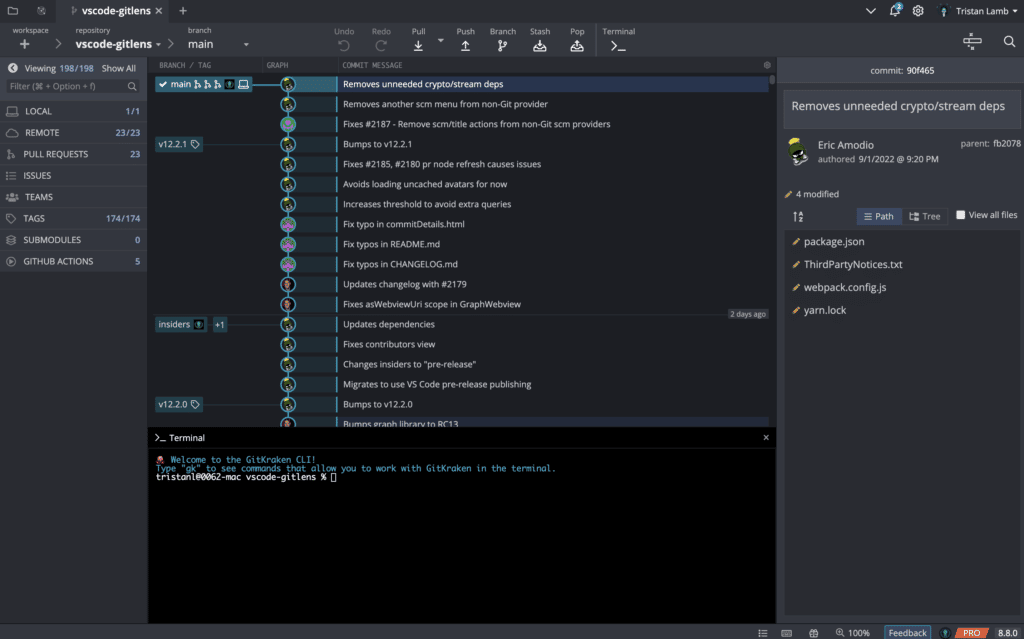
Price: Free on public repos, Pro $4.95 per user, Teams $8.95 per user, Enterprise $18.95 per user
OS Support: Windows, Mac, & Linux
Reviews: G2 GitKraken Desktop Reviews, Slant GitKraken Desktop Reviews
GitKraken Desktop is a cross-platform Git client that makes Git faster, easier, and more powerful. GitKraken Desktop is the most popular Git GUI primarily because of its beautiful visuals, intuitive UI, and built-in integrations and tools. GitKraken Desktop sets itself apart from the other GUIs by allowing its users to perform nearly everything in their regular workflow directly from the app itself. Need to make edits to your code? No problem, use the built-in editor. Want to update the status of a Jira issue? You can do that from GitKraken Desktop as well. GitKraken Desktop also includes a built-in CLI, meaning not only does it provide convenient Git visuals, it also allows developers that prefer a CLI-first approach to leverage Git the way they want.
GitKraken Desktop’s UI is easy to use, making it incredibly simple to onboard new members in your organization. Not only does GitKraken Desktop make basic Git actions quick and simple, but it’s also the best GUI out there for development teams both large and small.
GitKraken Desktop Workspaces allow teams to take action across multiple repos, view details about their state at a glance, and share them with teammates. GitKraken’s workspaces and rich integration with popular issue tracking tools like Jira and Trello, are great examples of why many teams leverage GitKraken Desktop in their daily workflows.
Other features that make GitKraken Desktop the best GUI available include its multiple diff views, drag-and-drop functionality, multiple profile management, autocomplete Git command functionality, predictive merge conflict alerts, and intuitive interactive rebase tool.
“GitKraken Desktop is available on all platforms, has per developer licensing, and with one look you know the status of your repository. Beats all other solutions!”
–Holger Flick, Software Developer at FlixEngineering LLC
With different pricing options designed to meet the needs of any team, GitKraken Desktop provides the best features at the best value.
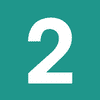 Fork
Fork
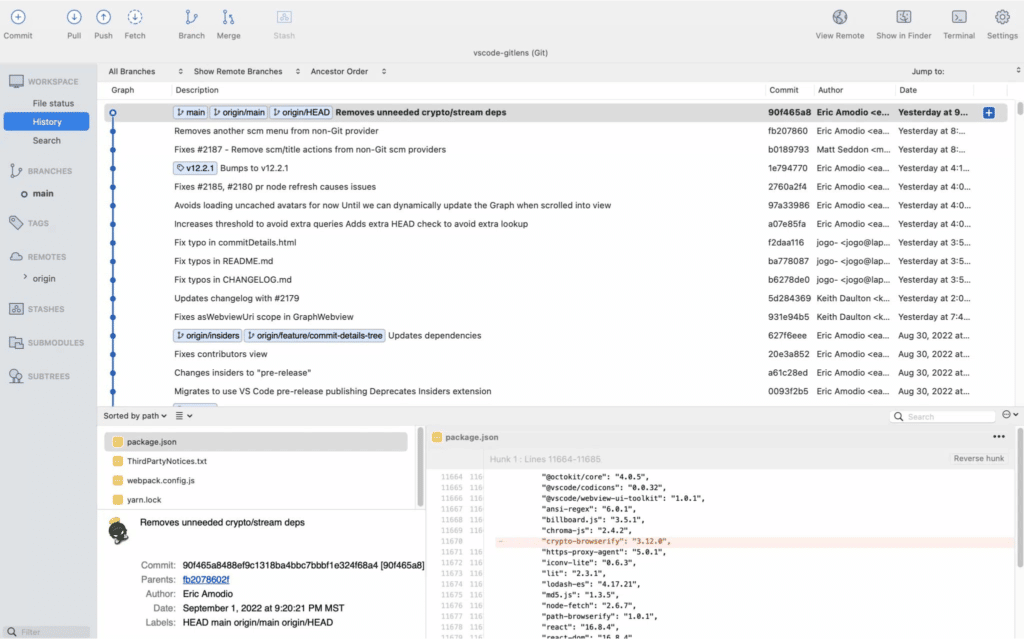
Price: One-time purchase of $49.99, Free evaluation period
OS Support: Windows & Mac
Reviews: Sourceforge Fork Reviews, Slant Fork Reviews
Fork was built and continues to be maintained by Dan Pristupov and Tanya Pristupova, a husband and wife duo. Fork started as a side project that the pair worked on together. As Fork gained popularity, they began devoting more time to the project until they eventually started developing the tool full-time.
Fork is known for its tab style navigation which makes it easy to manage multiple repos, image diffs, merge conflict tool, cherry pick capabilities, Git LFS, and interactive rebase capabilities. Though it lacks some of the more complex features that some other GUIs have, this Git GUI is great at performing basic Git actions and is straightforward to learn and use.
Some drawbacks of Fork include its inability to manage pull requests from the app, lack of integrations with popular issue tracking tools like Jira, absence of enterprise/team features like flexible license management, and shortage of support materials.
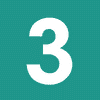 Best Free Git GUI: Sourcetree
Best Free Git GUI: Sourcetree
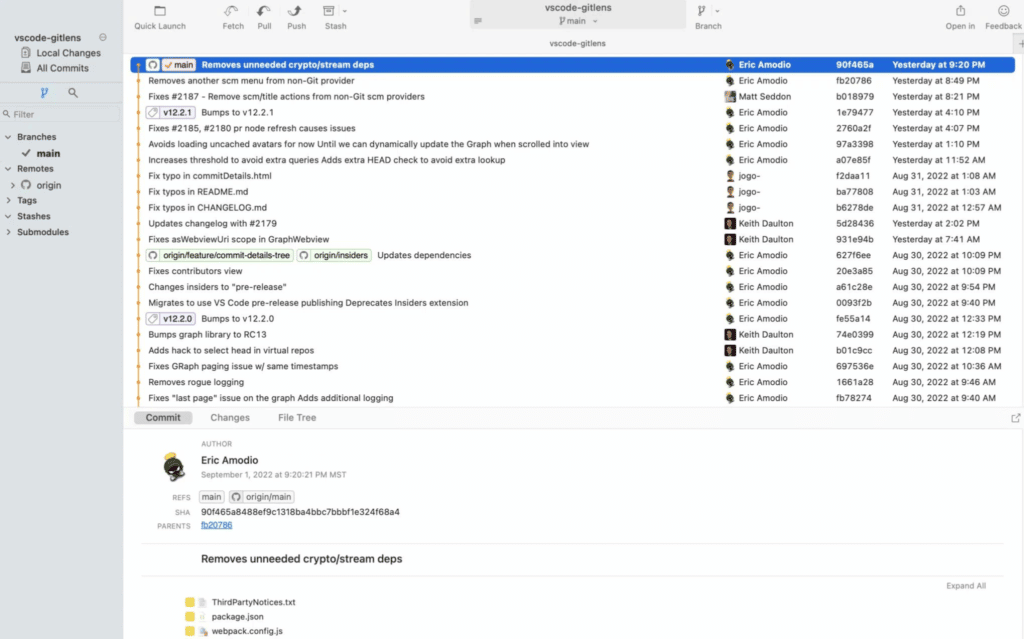
Price: Free
OS Support: Windows & Mac
Reviews: G2 Sourcetree Reviews, Slant Sourcetree Reviews
Sourcetree is a free, open source GUI, produced by Atlassian. Notable features that make Sourcetree a popular Git GUI include its ability to handle large repos, interactive rebase tool, and its local commit search which allows users to quickly find file changes, commits, and branches.
While it’s a great free option, Sourcetree does come with a few notable drawbacks. Developers often struggle with Sourcetree’s different platform experiences between Mac and Windows. The cross-platform inconsistency makes it difficult for team members and project contributors to help someone using a different operating system. It’s also significant to note that Sourcetree’s UI leaves a lot to be desired. Compared to the other clients in this list, Sourcetree’s graph UI is fairly lackluster and its three split views make for more clicks and cumbersome navigation.
“I used to use Sourcetree, but its DX wasn’t enough for me, especially when using multiple repos. I switched to GitKraken years ago and it’s amazing!”
–Robbie Cook, full stack web developer & app engineer at Ambit
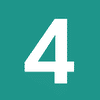 Tower
Tower
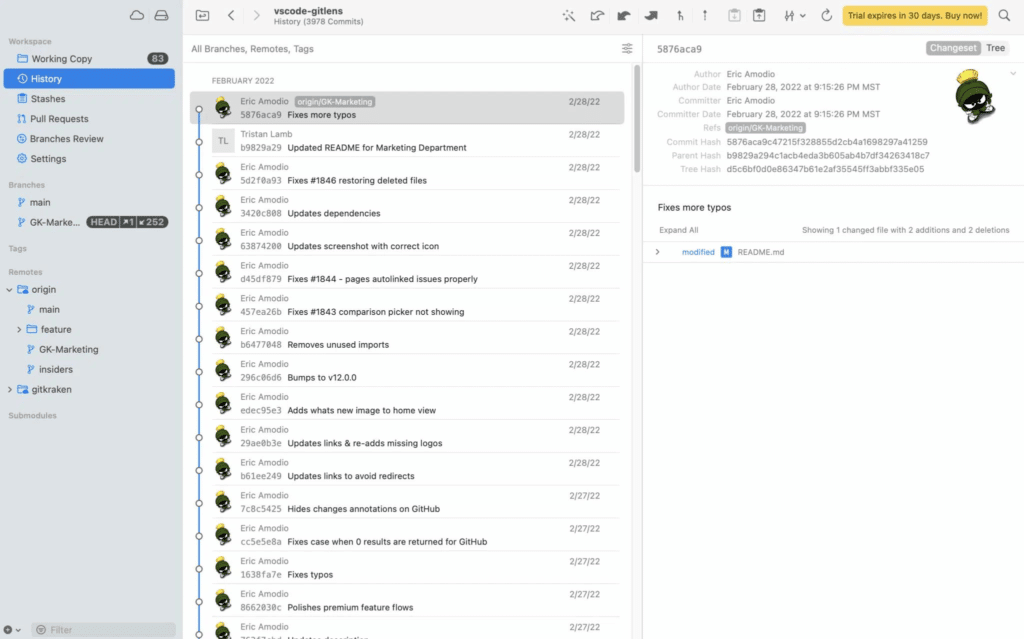
Price: Basic $69 per user, Pro $99 per user (billed annually)
OS Support: Windows & Mac
Reviews: G2 Tower Reviews, Slant Tower Reviews
Tower is one of the more feature rich Git GUIs on the market. Founded in 2010, Tower set out to make Git’s powerful feature set accessible to developers, designers, and non-technical people.
Some of Tower’s notable features include multiple profile support, the capability to drag and drop to initiate a push or pull, interactive rebase, command palette and keyboard shortcuts for faster navigation, in-app pull request management, and merge conflict tool. Based on its list of features it’s clear that Tower is a robust Git client. This is a good GUI that helps thousands of developers ship great projects around the world.
Though Tower has an impressive list of features, learning how to leverage those features can require a significant time investment as the Tower’s interface can be challenging to decipher. Additionally, Tower doesn’t have Linux support which can make it a difficult tool to standardize across your team. It also lacks integrations with many of the most common issue trackers like Jira, GitHub Enterprise, GitLab Self Managed, etc. Finally, no matter how you cut it, month over month or annually, Tower is the most expensive Git Client on this list.
“After using GitHub Desktop in college, and Tower for 2+ years professionally I switched to GitKraken Desktop after experiencing its amazing File Merging conflict resolution tool. With Tower, my employer had to pay a separate license to Kaleidoscope (a file comparison app) to get the job GitKraken can do alone. When dealing with merging big branches, GitKraken shows me each conflict separately, allowing me to pick local vs remote blocks, and even a combination of line per line from both sides. It’s amazing!”
–Bruce Gomes, Software Engineer at IntelliTect
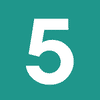 GitHub Desktop
GitHub Desktop
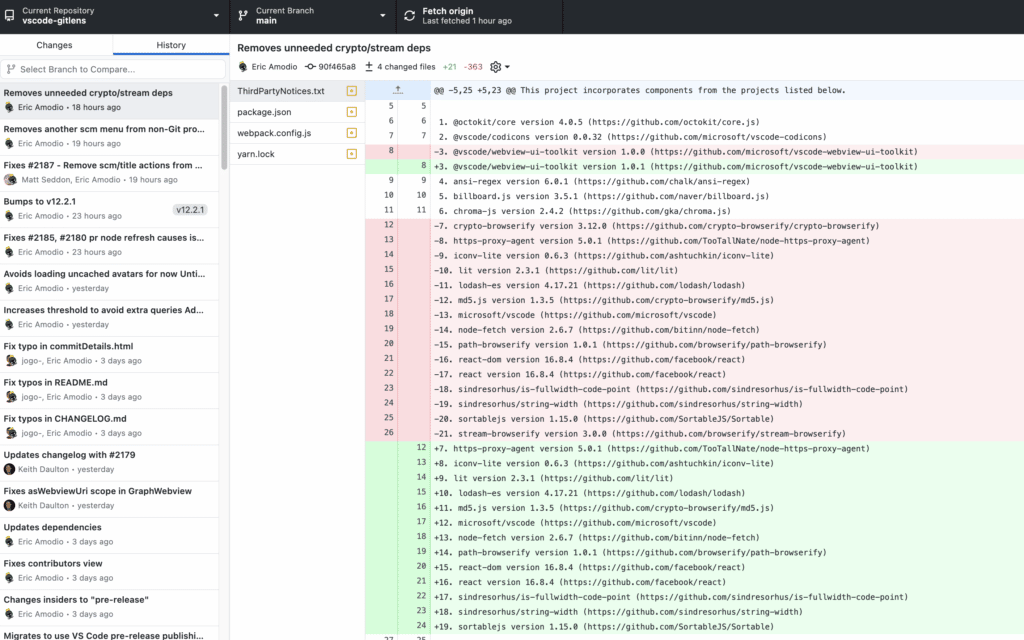
Price: Free
OS Support: Windows & Mac
Reviews: Sourceforge GitHub Desktop Reviews, Slant GitHub Desktop Reviews
A free and open source tool, GitHub Desktop is a favored Git client for developers that use GitHub to host their remote Git repositories. Many developers like this Git GUI for its syntax suggestions, pull request management, support for image diffs, syntax highlighting, and editor integrations. GitHub is the most popular repository hosting service, so GitHub Desktop can be an attractive option if you’re already using that platform.
However, GitHub Desktop’s seamless integration with GitHub is a double-edged sword. On one hand, it works extremely well with GitHub’s resources, but on the other, it’s entirely unusable on other popular repository hosting platforms like GitLab, which severely limits the number of developers that can use this GUI. It also lacks a formal support infrastructure. GitHub Desktop users don’t have a central place they can go to get their questions answered in a timely manner. They do have a healthy community of developers that are willing to provide help as time permits, but if you’re working on a time-sensitive project and need immediate help, you may be out of luck. Finally, GitHub Desktop does not have a built-in merge conflict editor, a feature that has become almost standard in most GUIs these days.
“Having used GitHub Desktop for 2 months, I can definitively say GitKraken is the undefeated champion of Git clients. Period.”
–Ahmed Musallam, Senior AEM Consultant at Adobe
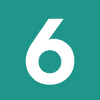 SmartGit
SmartGit
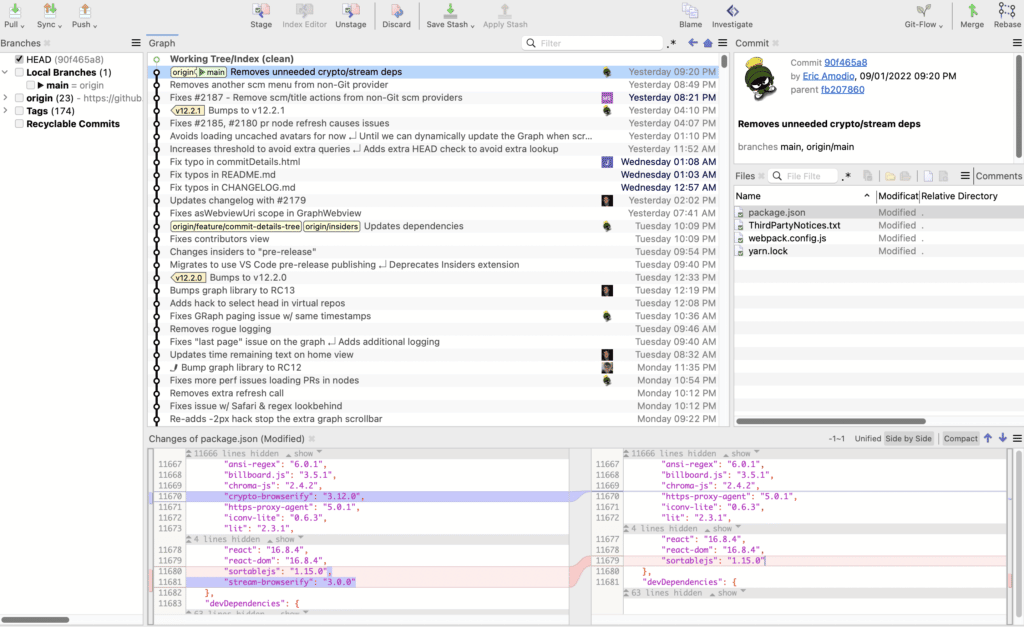
Price: One-time purchase of $264, $59 yearly billing, $5.90 monthly billing
OS Support: Windows, Mac, & Linux
Reviews: AlternativeTo SmartGit Reviews, Slant SmartGit Reviews
SmartGit is one of the more popular cross-platform Git GUIs. It includes helpful features, like multiple views that make for easy code reviews, a merge tool, SSH client, file comparison capabilities, complex Git branch management, and the ability to drag-and-drop for commit merging, reordering, and rebasing. Some developers and teams also use SmartGit to manage Subversion (SVN) repositories.
There’s a steep learning curve required before a developer can start using all of SmartGit’s functionality, making it hard to onboard new users. While SmartGit boasts a lot of great features, because it doesn’t have a global search option, it’s hard to identify and remember what the tool can actually do. Additionally, SmartGit doesn’t integrate with popular issue trackers like Jira, limiting a development team’s visibility into time-sensitive or mission-critical projects.
“My first Git GUI was SmartGit on OSX. When I was allowed to use Linux as my primary OS at work I went searching for a suitable alternative. I heard about a cross-compatible GUI called GitKraken Desktop. I haven’t looked back since.”
–William Penton, PHP Developer
“I used SmartGit for a while, but when I changed my job I found it difficult to manage my various Git profiles. Instead with GitKraken Desktop, I’ve found a more fancy UI and better profile management, where I can easily switch my Git configuration with only a few clicks. Another thing I love about GitKraken Desktop is the wonderful integration with JIRA!”
–David Imola, DevOps Engineer at Milkman Technologies
Best Git Client
We’ve taken a look at some of the most popular Git GUIs and evaluated them based on their value, OS support, and feature set. Now that you have a good idea of what each GUI offers, the next best step in your GUI selection process is to simply try them out. All of the clients we covered have some sort of trial period or free version. To get the most out of the trial period for the GUI you’re testing be sure you test out its premium features along with basic Git actions like committing, branching, and merging. Of course, we suggest downloading GitKraken Desktop first to save yourself some time. You won’t be disappointed.


 GitKraken MCP
GitKraken MCP GitKraken Insights
GitKraken Insights Dev Team Automations
Dev Team Automations AI & Security Controls
AI & Security Controls