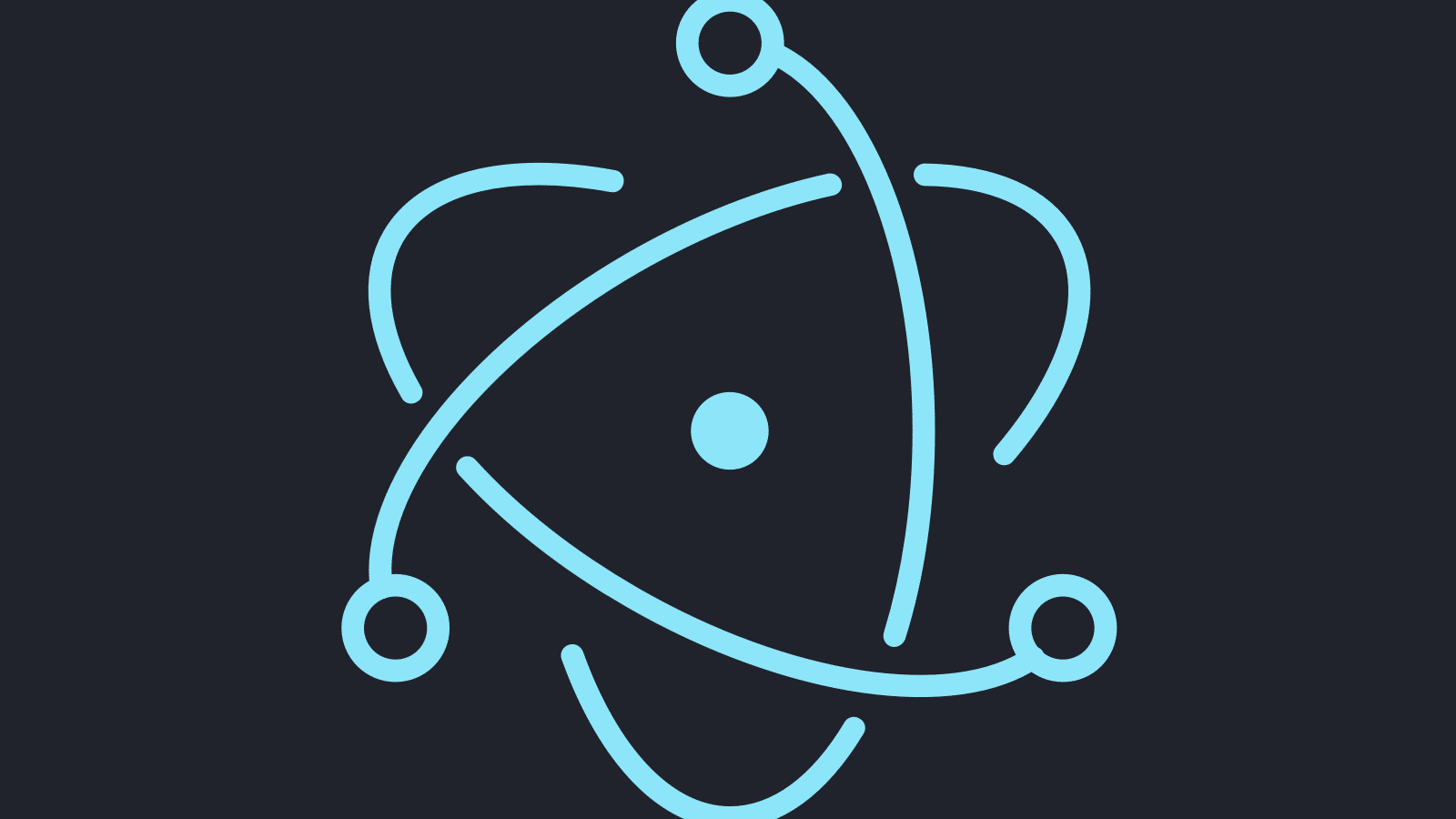As you may already be aware, GitKraken owes the consistency of its cross-platform experience to the fact that it is built on Electron.
Electron is a powerful framework that allows developers to create OS-native applications through web-based technologies; essentially packaging web apps into native desktop apps that look and behave consistently across operating systems. The framework has gained significant traction in a relatively short period of time, with the official list of apps built on Electron continuing to grow.
There are some Electron apps that I would select as obvious favorites, including:
- GitKraken (of course!)
- Atom
- Slack’s desktop app
I discussed the apps above in an earlier post, 10 Apps You Can’t Work Without, so I won’t repeat them here. Instead, I want to offer up a handful of lesser-known apps built on Electron that you might not have heard of and might want to try out. All these apps are listed on Electron’s extensive page of Electron apps.
5 Electron apps you should try
1. GIF Maker
GIF Maker is a utility to create GIFs from a variety of video services. For example, you can insert a YouTube URL in the URL field, hit the ‘create’ button and GIF Maker will generate a working GIF file for you. From there, you can make some edits to trim the file, apply balance adjustments, and resize the video.
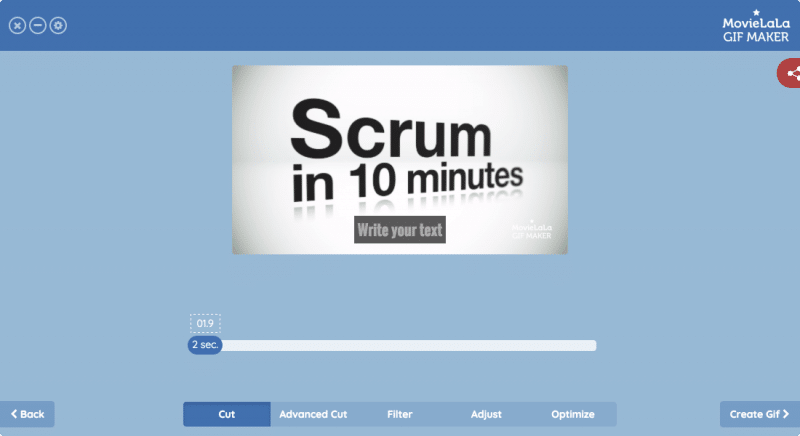
The website touts that you can source from over 200 websites (although I’ve not had luck when testing it with Netflix), and you can also select a local video file for conversion.
GIF Maker comes in free and pro versions. Pro has more options; such as, video filters and more advanced editing capabilities. But the most obvious difference is that the pro version doesn’t watermark your outputted GIF.
2. ndm
ndm offers a GUI for managing your node packages. It has a logical tree view for differentiating globally installed and per-project modules. At a glance, you can see:
- The modules you have installed for the current project/globally.
- The current version of an installed module.
- Whether or not there is an update available for each module.
You can also install new packages, and even update npm itself through the app.
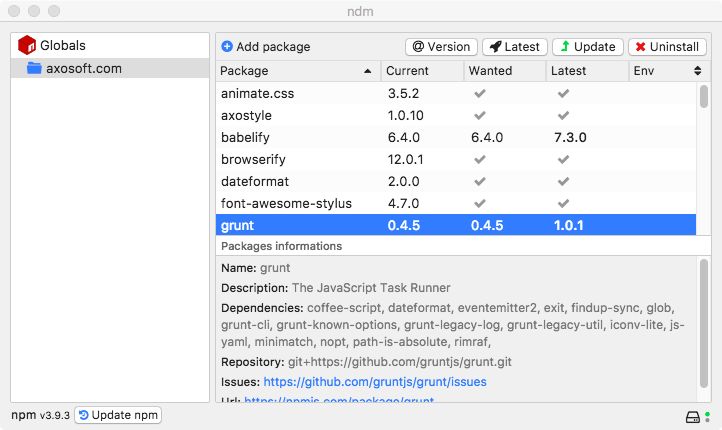
Though not as fully featured as an app like CodeKit (which, in addition to offering a GUI for package management, can run compiling tasks through the client instead of via the command line), the experience in terms of package management is similar. It’s potentially a real time-saver for housekeeping node modules, seeing clear lists of which versions of packages you have, and seeing where package updates exist.
3. Kap (MacOS only)
I’ve been using screen capture software for years. In my freelance days, I would make short screencasts as educational resources; mini-tutorials to show how to make certain changes. However, there was never that sweet spot for functionality that covered all my use cases. Initiating a capture would often involve having to set numerous options, such as: compression settings, framerates, etc.–frankly the kinds of options I’d rather see after recording in a compression app. GIF creation for shorter captures wasn’t even an option, and although we now have functional apps like LICEcap, Kap covers all the bases, offering a simple MP4/WebM format, or a GIF capture option from the same app. Define your capture area, click record and you’re on your way.
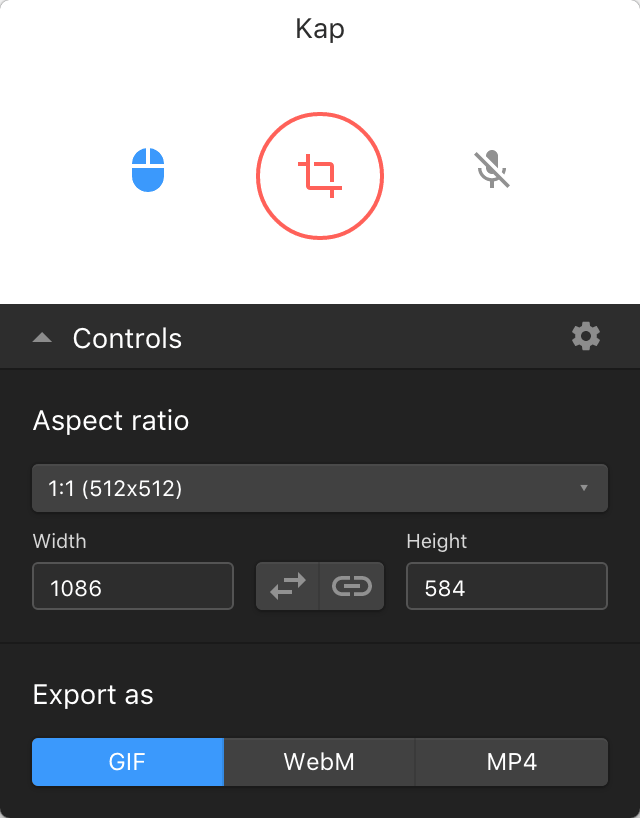
The real power in this app is its simplicity, which I would argue helps get work done better than more feature-rich or option-heavy screen recording apps. It’s solid, stable, and, like the best restaurants, doesn’t give you too much on the menu as an obstruction to getting started.
4. Hyper
Hyper is a terminal app that is based on HTML, CSS and JavaScript. It is inspectable, meaning that from within the app you can look at and manipulate the UI. Like this, for example:
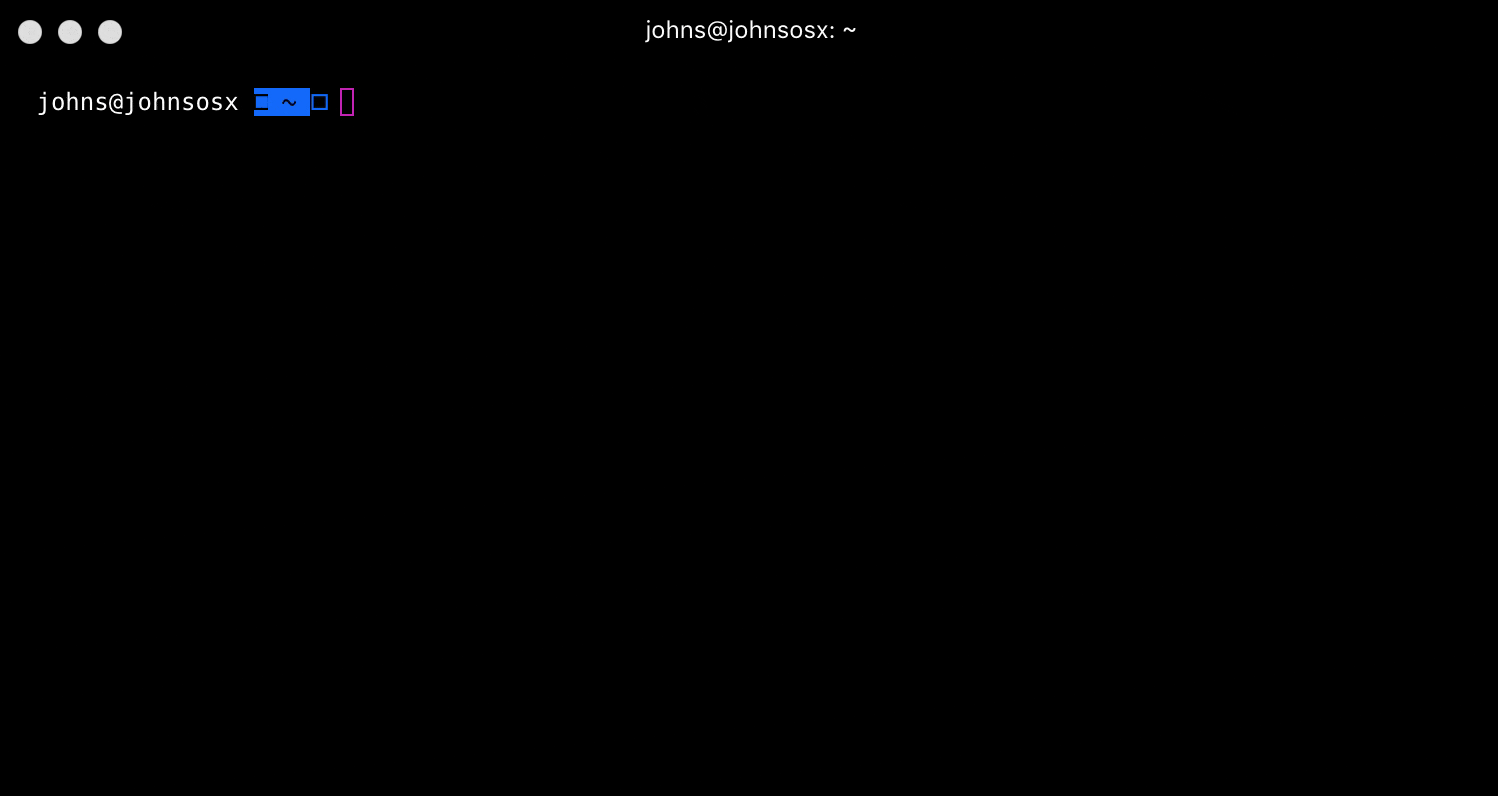
You can modify the app’s config file to apply changes to the UI according to your needs and tastes. In this regard, Hyper has a similar to Atom in its ease of hackability, and like Atom, it has a plugin system (Hyper’s plugin management uses npm).
Hyper is also open source.
5. Google Play Music Desktop Player
If, like me, you’re using Google Play as your music service of choice, you’ll know that your only real official desktop solution is opening the web app in your browser. Google Play Music Desktop Player (how did they think of that name?) is a third-party app offering a material-like interface for your Google Play music playback, as a discrete application.
It doesn’t offer offline playback, but it does allow you to keep your listening separate from your browsing. It also allows for deeper levels of customization than would otherwise be easy to achieve from the browser, such as notifications, hotkeys, and minimized playback. It also allows you to customize the look of the app.
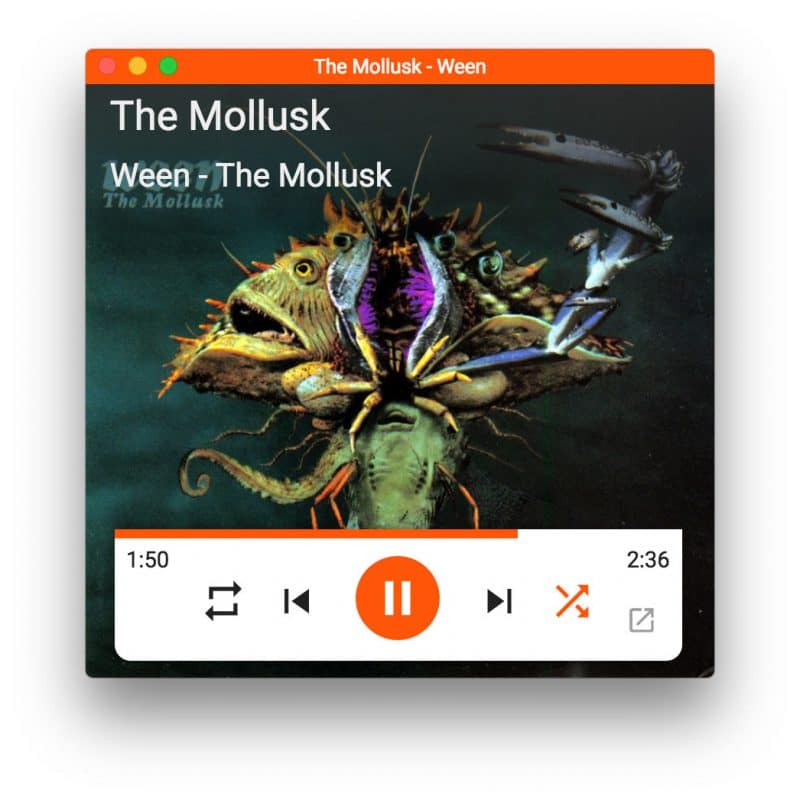
Additionally, Google Play Music Desktop Player is open source!


 GitKraken MCP
GitKraken MCP GitKraken Insights
GitKraken Insights Dev Team Automations
Dev Team Automations AI & Security Controls
AI & Security Controls